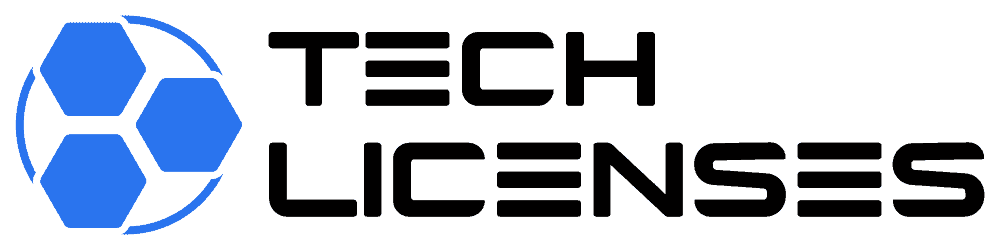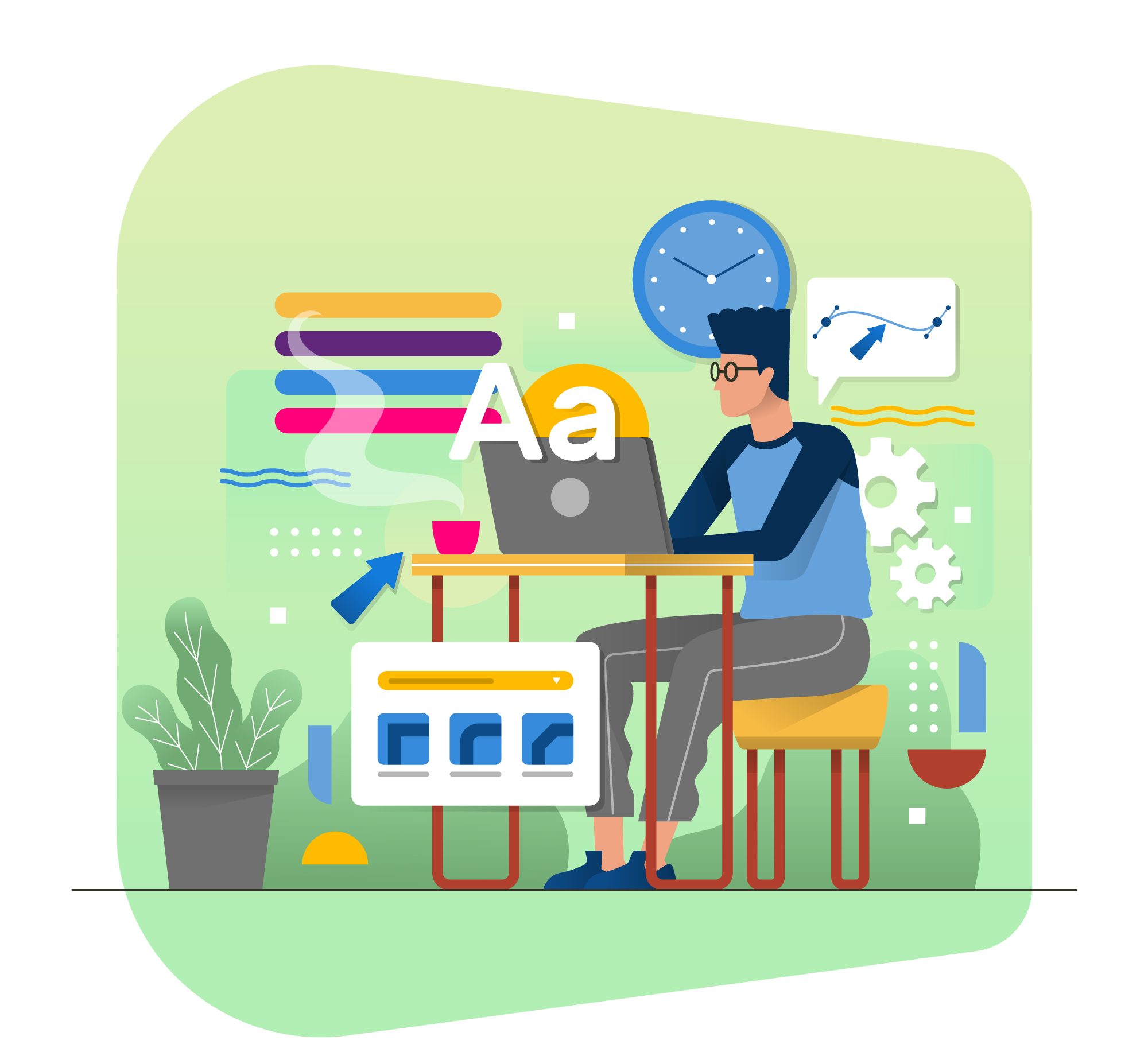Microsoft Office is not just a suite of productivity tools; it’s a platform for creativity and efficiency. One often overlooked feature that can significantly enhance your experience is the vast array of Office templates. These pre-designed layouts and formats are ready-made solutions for various documents, presentations, spreadsheets, and more. Let’s dive into the world of Office templates and discover how they can revolutionize the way you work in Microsoft Office.
What Are Office Templates?
Office templates are pre-designed documents or files that serve as starting points for creating new projects. They come with predefined layouts, formatting, and placeholders for text, images, and data. Whether you’re crafting a professional resume, designing a captivating presentation, or managing your budget, there’s likely a template tailored to your needs.
Accessing Office Templates
Microsoft Office provides several ways to access and use templates across its applications:
- Template Gallery: Within each Office application, such as Word, Excel, or PowerPoint, you’ll find a Template Gallery. Here, you can browse through categories like Business, Education, Personal, and more to find the perfect template for your project.
- Online Templates: Microsoft also offers a vast collection of templates on its official website. Users can browse, preview, and download templates directly from the web, making it convenient to access the latest designs and formats.
- Custom Templates: Beyond the built-in options, users can create their custom templates. This allows for personalized designs, layouts, and content that can be reused across different projects or shared with colleagues.
Advantages of Using Office Templates
Let’s explore the myriad benefits of incorporating Office templates into your workflow:
- Save Time and Effort: Instead of starting from scratch, templates provide a head start by offering professionally designed layouts. This saves time on formatting and allows you to focus on content creation.
- Consistent Branding: For businesses, templates ensure brand consistency across all documents. You can customize templates with company logos, colors, and fonts, maintaining a professional look for all communications.
- Increased Productivity: Templates streamline repetitive tasks. Whether it’s creating invoices, project proposals, or meeting agendas, having a template ready means you can generate documents quickly and efficiently.
- Inspiration and Ideas: Even for creative projects like flyers, brochures, or newsletters, templates serve as inspiration. You can explore different designs and layouts, sparking ideas for your own unique creations.
Customizing Office Templates
While templates offer ready-made solutions, they are also highly customizable to suit your specific needs:
- Edit Text and Images: Easily replace the placeholder text with your own content. For presentations, swap out stock images with your own visuals to personalize the slides.
- Adjust Formatting: Tailor the fonts, colors, and styles to match your preferences or branding guidelines. Office templates offer flexibility in design elements.
- Add or Remove Sections: Templates often come with predefined sections. You can add new sections, delete unnecessary ones, or rearrange the layout to fit your document structure.
- Save and Reuse: Once you’ve customized a template for a specific project, save it for future use. This way, you’ll have a personalized template ready whenever you need it, saving even more time down the line.
Conclusion
Office templates are powerful tools that can transform the way you work in Microsoft Office. Whether you’re a business professional, educator, student, or creative enthusiast, there’s a template to suit your needs. From streamlining document creation to maintaining consistent branding, templates offer a host of benefits that boost productivity and creativity.
Next time you embark on a new project in Word, Excel, PowerPoint, or any other Office application, consider starting with a template. Explore the vast collection of designs, layouts, and formats available, and customize them to make them your own. With Office templates, you’ll not only save time and effort but also elevate the quality and impact of your work.
So, unlock the power of Office templates today, and discover a world of possibilities in Microsoft Office. Whether you’re crafting reports, designing presentations, or organizing your finances, let templates be your trusted companions in customizing your work to perfection.