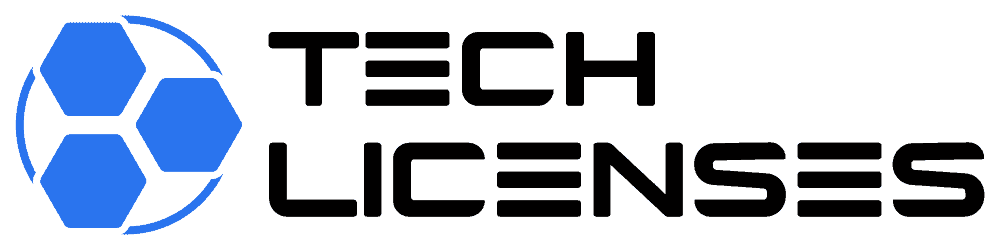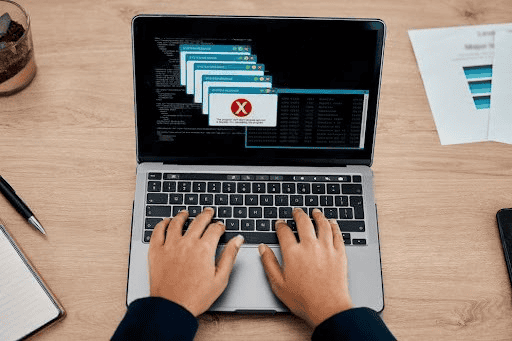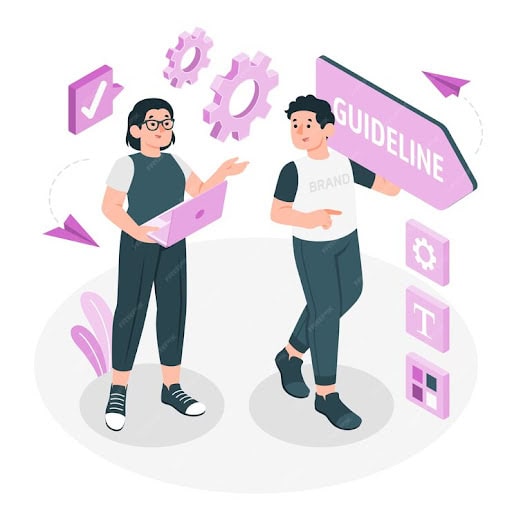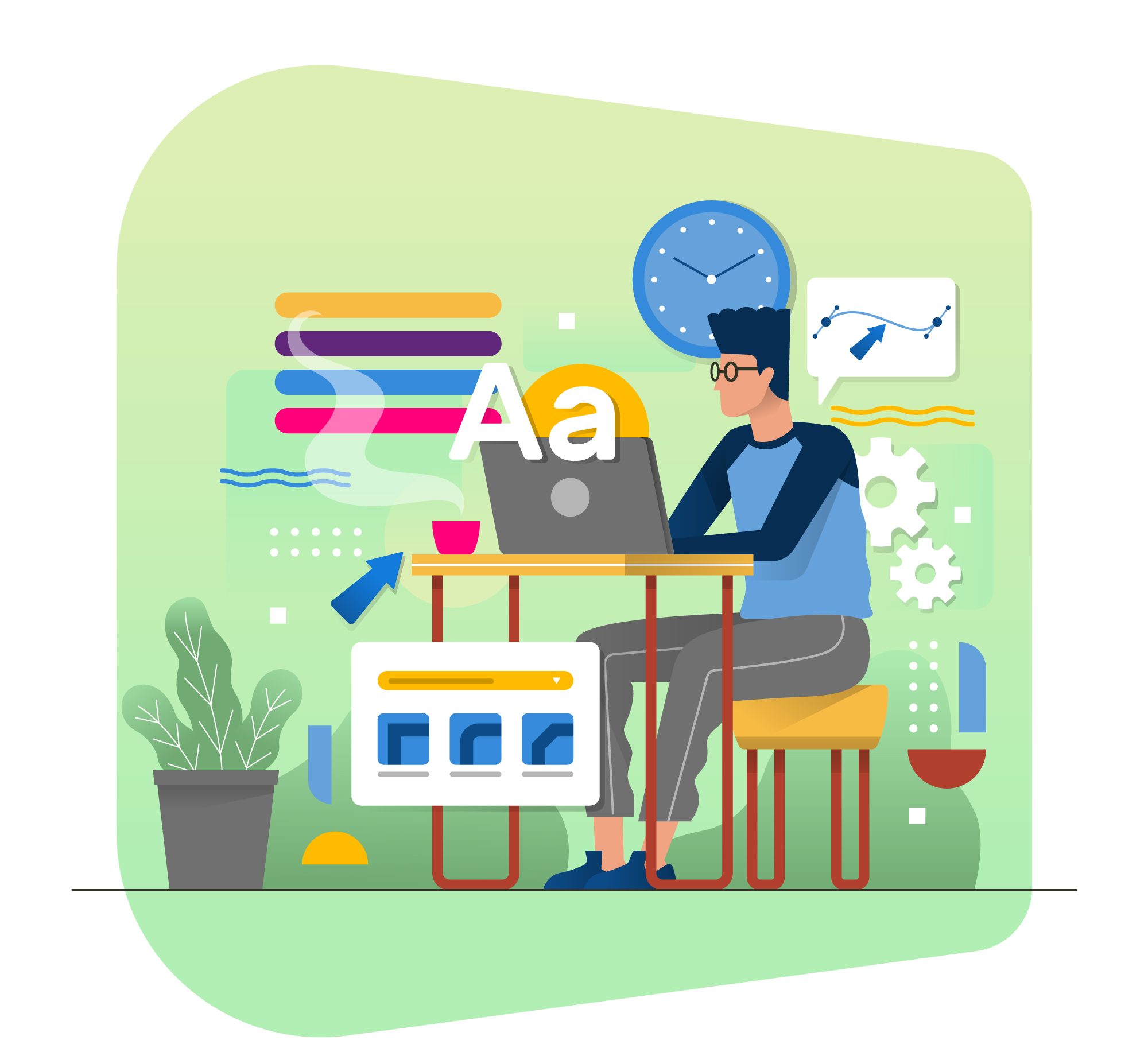Microsoft Office 2021 Professional is a feature-rich productivity toolkit developed to meet the demands of power users and organizations. Office 2021 Professional builds on the tradition of its predecessors by including cutting-edge features and improvements to boost output, optimize processes, and foster better teamwork. Here’s a thorough overview of what Office 2021 Professional comes with:
1. Microsoft Word 2021
Microsoft Word is a powerful word processing tool widely used for creating documents, reports, and other written content. Office 2021 Professional’s version of Word includes:
- Modern User Interface: A refreshed, intuitive interface with a focus on ease of use.
- Advanced Formatting Options: Enhanced tools for formatting text, including new styles and themes.
- Collaboration Features: Real-time co-authoring, improved commenting, and integrated cloud storage options for seamless collaboration.
- Accessibility Improvements: Enhanced accessibility features to support users with disabilities, including improved screen reader compatibility.
- AI-Powered Writing Assistance: Advanced grammar and style checks powered by AI to improve writing quality.
2. Microsoft Excel 2021
Microsoft Excel remains a cornerstone for data analysis and visualization. The 2021 version in Office Professional includes:
- Dynamic Arrays: New functions and formulas that enable more dynamic data manipulation.
- XLOOKUP Function: A versatile replacement for VLOOKUP and HLOOKUP, simplifying data retrieval.
- Improved Charts and Graphs: Enhanced chart options and more customizable graphs to better represent data.
- Data Analysis Tools: Advanced analytics capabilities, including new forecasting tools and analysis functions.
- Integration with Power BI: Direct integration with Power BI for advanced data visualization and reporting.
3. Microsoft PowerPoint 2021
Microsoft PowerPoint is essential for creating impactful presentations. The Office 2021 Professional suite includes:
- Enhanced Visuals: Updated design tools, including new slide transitions and animations.
- Advanced Presenter Tools: Improved tools for presenting, such as a new Presenter View with better navigation and timing controls.
- Collaboration Features: Real-time collaboration options, allowing multiple users to work on presentations simultaneously.
- Data Integration: Easy integration of data from Excel and other sources into presentations.
- Enhanced Templates: A variety of new, professional templates to help create polished presentations quickly.
4. Microsoft Outlook 2021
Microsoft Outlook serves as a comprehensive email and calendar management tool. In Office 2021 Professional, Outlook includes:
- Updated User Interface: A modern, streamlined interface for better navigation and usability.
- Improved Search Functionality: Faster and more accurate search capabilities to find emails, contacts, and calendar events.
- Advanced Email Organization: New tools for managing and organizing emails, including focused inbox and category tags.
- Enhanced Calendar Features: Improved scheduling and calendar tools to streamline meeting planning and event management.
- Integration with Microsoft Teams: Seamless integration with Microsoft Teams for better communication and collaboration.
5. Microsoft Access 2021
Microsoft Access is a database management tool included in Office 2021 Professional. It features:
- Improved Database Templates: New and updated templates to help users create and manage databases more efficiently.
- Enhanced Data Management: Advanced tools for managing and analyzing data, including improved query capabilities and data visualization.
- Integration with Other Office Apps: Seamless integration with Excel, Word, and other Office applications for enhanced data sharing and collaboration.
6. Microsoft Publisher 2021
Microsoft Publisher is a desktop publishing tool designed for creating professional-quality publications. It includes:
- Updated Templates: New and updated templates for creating brochures, newsletters, and other marketing materials.
- Improved Design Tools: Enhanced design tools for creating visually appealing documents with ease.
- Integration with Office Apps: Integration with Word, Excel, and other Office apps for better data incorporation and document creation.
7. Microsoft OneNote 2021
Microsoft OneNote is a digital note-taking application that helps users capture and organize information. In Office 2021 Professional, it features:
- Enhanced Note-Taking Tools: Improved tools for organizing and categorizing notes.
- Integration with Other Office Apps: Seamless integration with Word, Excel, and other Office applications for easy sharing and collaboration.
- Improved Synchronization: Better synchronization across devices for accessing notes anytime, anywhere.
Conclusion
The complete suite of Microsoft Office 2021 Professional was created to satisfy the demands of contemporary professionals and enterprises. Its assortment of programs, which includes Word, Excel, PowerPoint, Outlook, Access, Publisher, and OneNote, gives customers access to strong instruments that improve efficiency, ease cooperation, and streamline processes. Office 2021 Professional has the tools and functionalities needed to handle a wide range of tasks successfully and efficiently, whether you’re authoring documents, managing emails, analyzing data, making presentations, or publishing content.